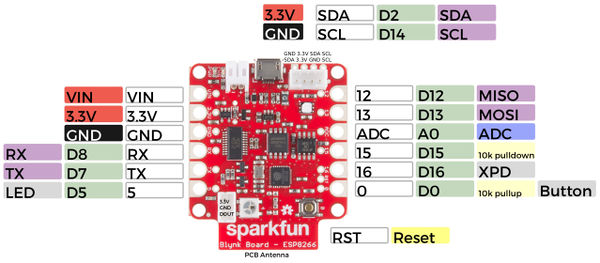Blynk
From Digipool-Wiki
Contents
Sparkfun-Blynk-ESP8266 Simple-Setup a New-Board
Setup
- Install the Blynk App on your Phone
- Creat an Account and log in
- Scann the QR-Code
- Follow the steps
- If the App is connecting to your Blynk board, open WLAN-Setting and select the boards WLAN by hand
Sparkfun-Blynk-ESP8266 Onboard-NeoPixel
Auf dem Sparkfun-Blynk-ESP8266 Board befindet sich eine RGB LED, die sich sehr gut dazu eignen, um zum Beispiel deinen aktuellen Zustand anzuzeigen. Diese RGB LED vom Type WS2812 ist mit Pin 4 verdrahtet und kann über die Libary Adafruit_NeoPixel.h angesteuert werden.
Onboard-RGB-LED
- Board: Sparkfun-Blynk-ESP8266
- LED-Type: WS2812
- Libary: Adafruit_NeoPixel.h
- Pin: 4
- Example-Code (siehe unten)
- Example-Blynk-App-Settings (siehe unten)
// Sparkfun-Blynk-ESP8266 Onboard-NeoPixel Example
#define BLYNK_PRINT Serial
#include <ESP8266WiFi.h>
#include <BlynkSimpleEsp8266.h>
#include <Adafruit_NeoPixel.h>
// You should get Auth Token in the Blynk App.
// Go to the Project Settings (nut icon).
char auth[] = "YourAuthToken";
// Your WiFi credentials.
// Set password to "" for open networks.
char ssid[] = "YourNetworkName";
char pass[] = "YourPassword";
#define PIN 4
int stripR = 0;
int stripG = 0;
int stripB = 0;
int stripL = 0;
Adafruit_NeoPixel strip = Adafruit_NeoPixel(1, PIN, NEO_GRB + NEO_KHZ800);
BLYNK_WRITE(V1)
{
stripR = param[0].asInt();
stripG = param[1].asInt();
stripB = param[2].asInt();
showRGB();
}
BLYNK_WRITE(V2)
{
stripL = 255 - param.asInt();
showRGB();
}
void showRGB() {
int r = stripR - stripL;
if (r < 0) r = 0;
int g = stripG - stripL;
if (g < 0) g = 0;
int b = stripB - stripL;
if (b < 0) b = 0;
strip.setPixelColor(0, strip.Color(r, g, b));
strip.show();
}
void setup()
{
// Debug console
Serial.begin(9600);
Blynk.begin(auth, ssid, pass);
strip.begin();
strip.show();
}
void loop()
{
Blynk.run();
}
Sparkfun-Blynk-ESP8266 Simple-Pin-ON-OFF
... comming soon
Sparkfun-Blynk-ESP8266 Read Onboard-Button
... comming soon